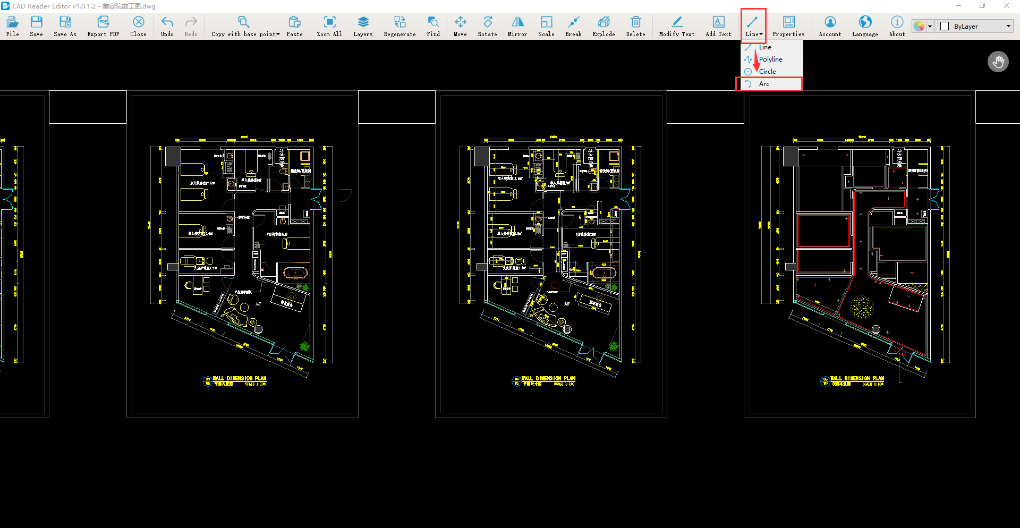How to use CAD Reader to quickly create simple CAD elements?
You can easily create CAD items, such as draw [Line], [Polyline], [Circle], [Arc] in the [Editor];
Open the drawing and click "Editor" button
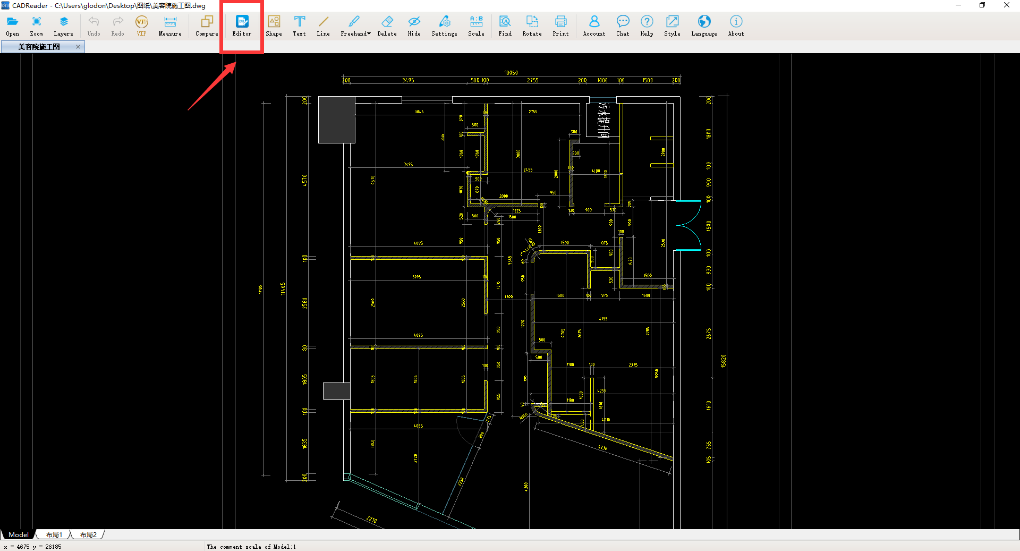
line-Draw lines inside the drawing
click the "Line" button
Choose first point or input the coordinates, press “tab” to switch, “enter” to confirm
Choose second point by click or input length and angle. Press tab to switch,enter to confirm
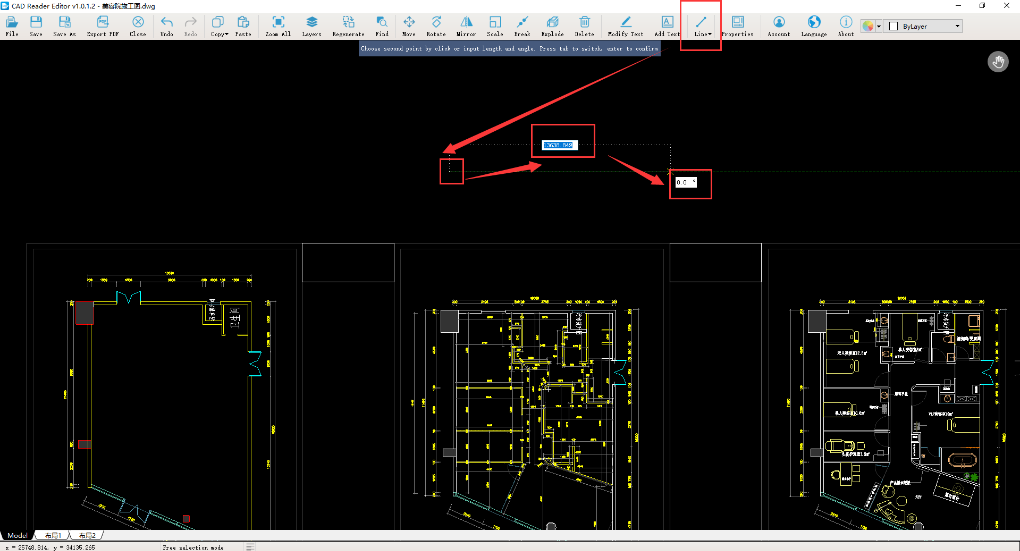
Polyline-Can be designed to continuously draw multi-segment straight lines
Click the "Polyline" button
left click or select the starting point of the multi-segment line by entering the coordinates. Tab to switch the input box, Press enter to complete. Left click or select a point under multiple lines by entering the angle and length. Press Tab to switch the input box, and press Enter to confirm. Press the Shift key to switch to input coordinate mode.
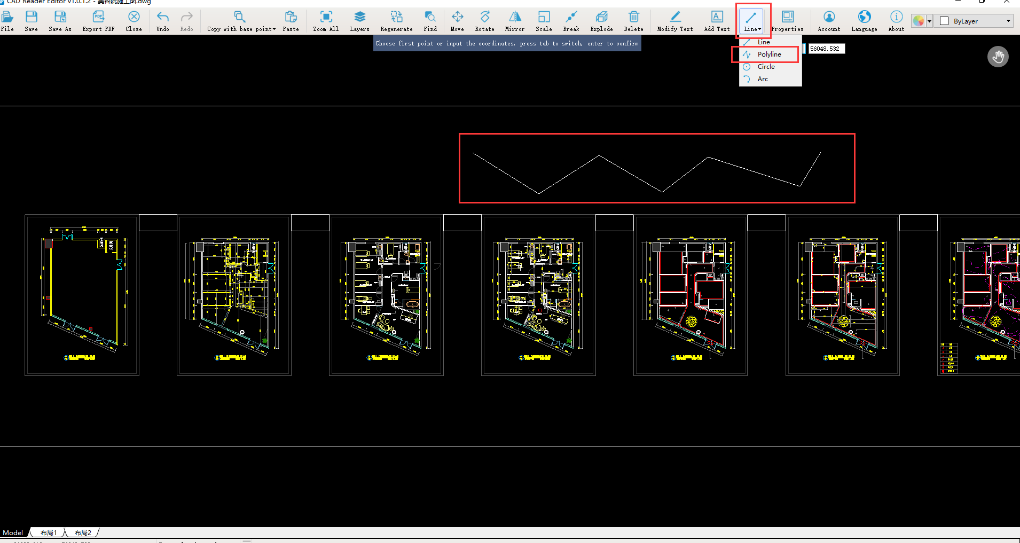
Circle- It is designed to draw circles
click the "Circle" button
left click or enter the coordinates to select the center of the circle ○. Press Tab to switch the input box, press Enter to complete. Left-click to select a point on the circle, or enter the radius directly. Press Tab to highlight the input box and press Enter to confirm.
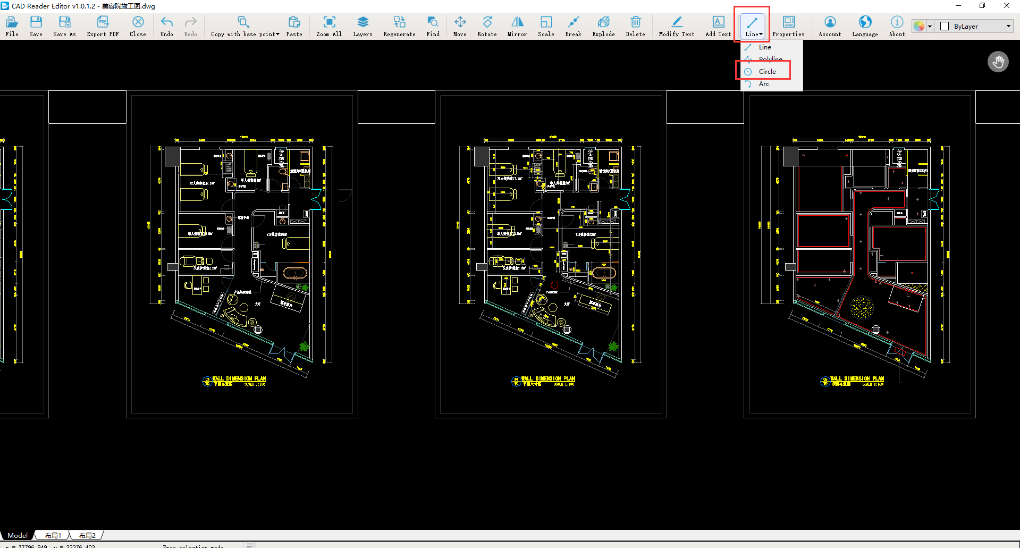
arc- It is designed to draw arcs
click the "Arc" button
left click or enter the coordinates to select the center of the circle , Press Tab to switch the input box, press Enter to complete. Left-click or select the arc starting point by entering the Angle and length. Press Tab to switch input box. Press Enter to finish. Press Shift to switch to input coordinate mode. Left-click or select the end of the arc by entering the center Angle. Press Ctrl to switch to the clockwise direction, press Tab to highlight the input box, and press Enter to finish.