How to use Compare to see what’s changed between two dwg drawings (CAD compare)?
- Watch the tutorial video here: https://youtu.be/GMr6gd7iOr8
- Open the drawings that you would like to compare in CAD Reader.
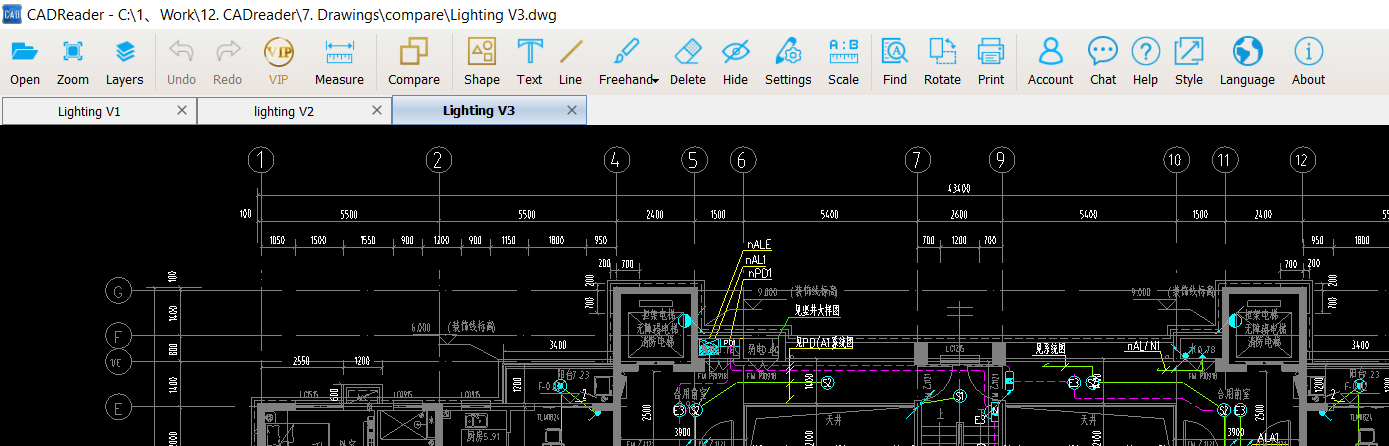
- Click the "Compare" button on the ribbon, then the compare window pops out. Select two drawings from the list and select a colour for them respectively.
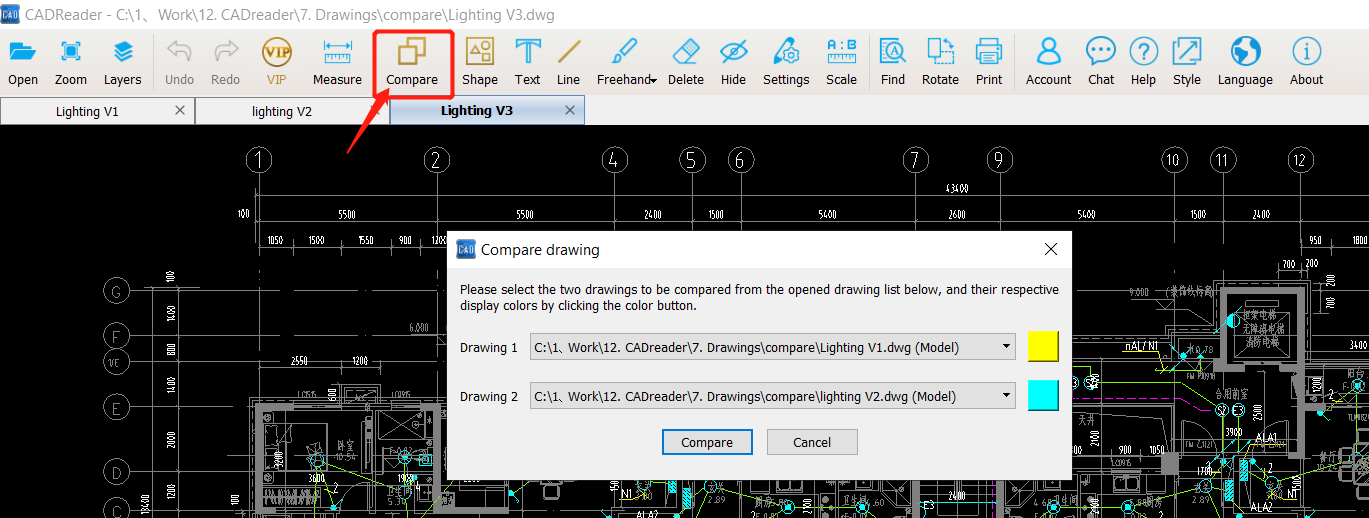
- Click the "Compare" button and you will get the result immediately. The common parts are coloured in grey, which means there is not any change in these parts. The different parts in drawing 1 are in yellow, which means that these parts are no longer in version 2. While the different part in drawing 2 is in blue, which means these parts are newly added and they are not in the first version of the drawing.
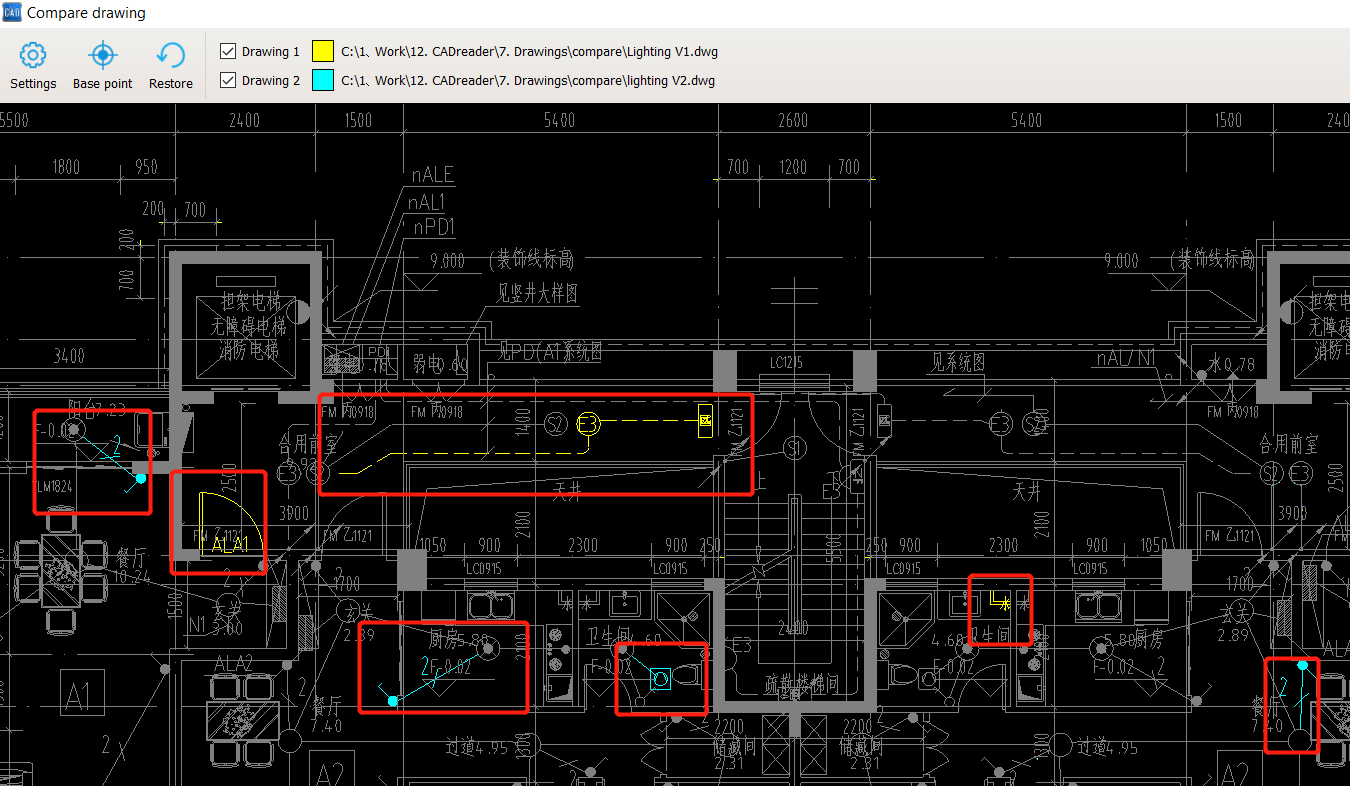
- It is easy to change their display colours in the settings.
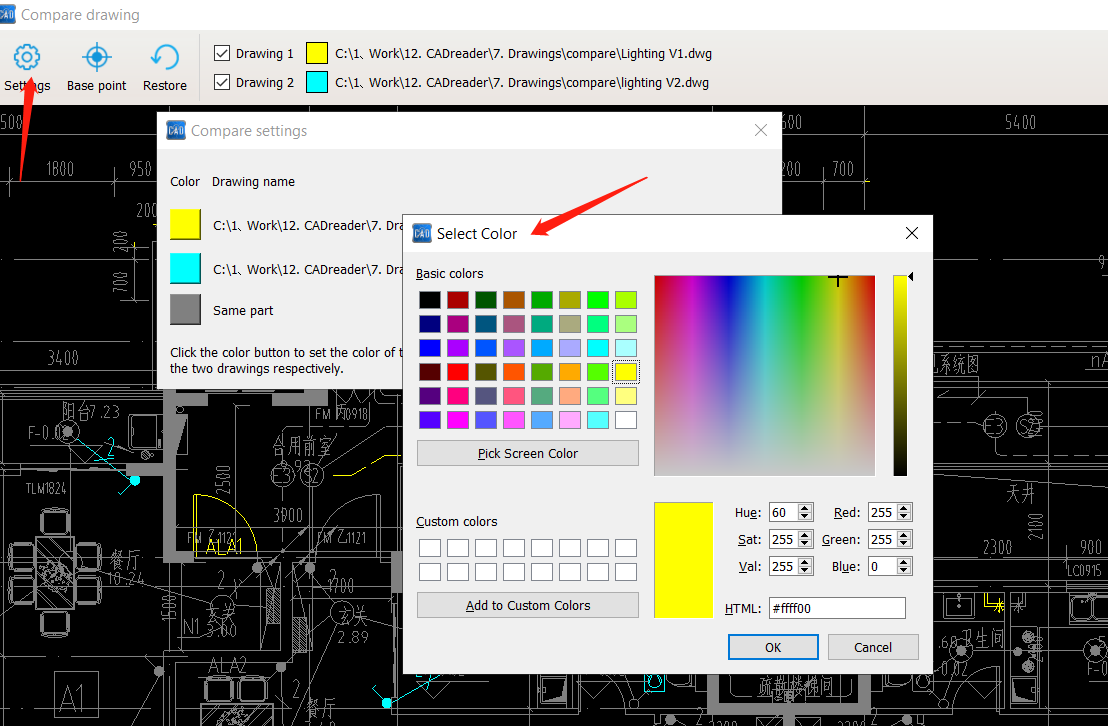
For more questions, please contact us at cadreaderservice@gmail.com.