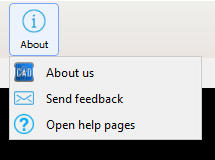Choose default program
-
How to choose default program?Please try the following methods:
-
Click "yes" on the Dialog appears when CAD Reader starts up.
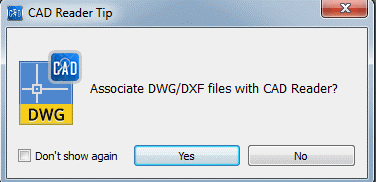
-
Right menu → open with → choose default program.
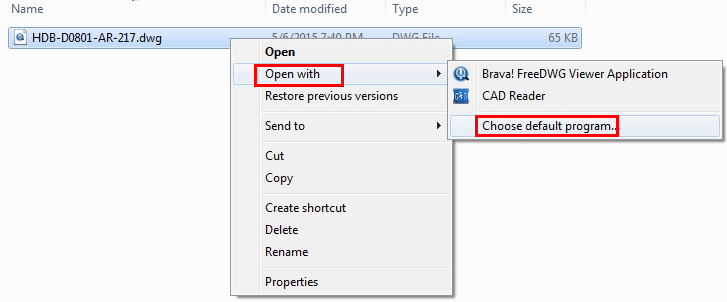
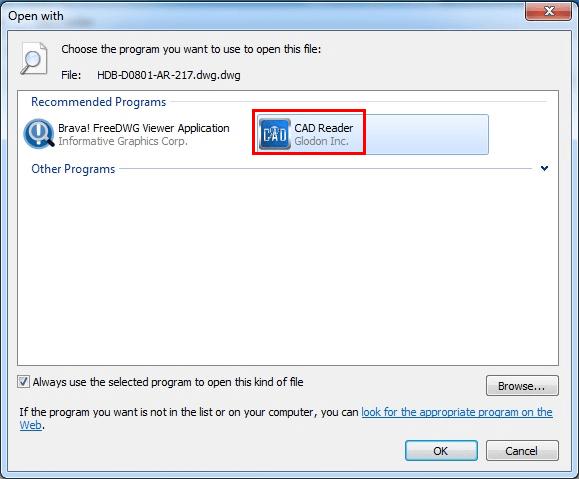
-
Import
Click the “Open” icon and you will find the “Import” function.
The “Export drawing & comments” pops out, and you can select a package to open.
If there is already a drawing with the same name on your computer and you do not want to overwrite the original one, you can change the name of the package file, then it will be saved as a new file on your computer.

Pan and zoom
-
Pan:Hold down the left button or wheel of mouse, slide the mouse.
-
Zoom:Roll the wheel of mouse or click Zoom view in the toolbar.
-
Zoom all: show the entire drawing.
-
Zoom window: show a certain area.
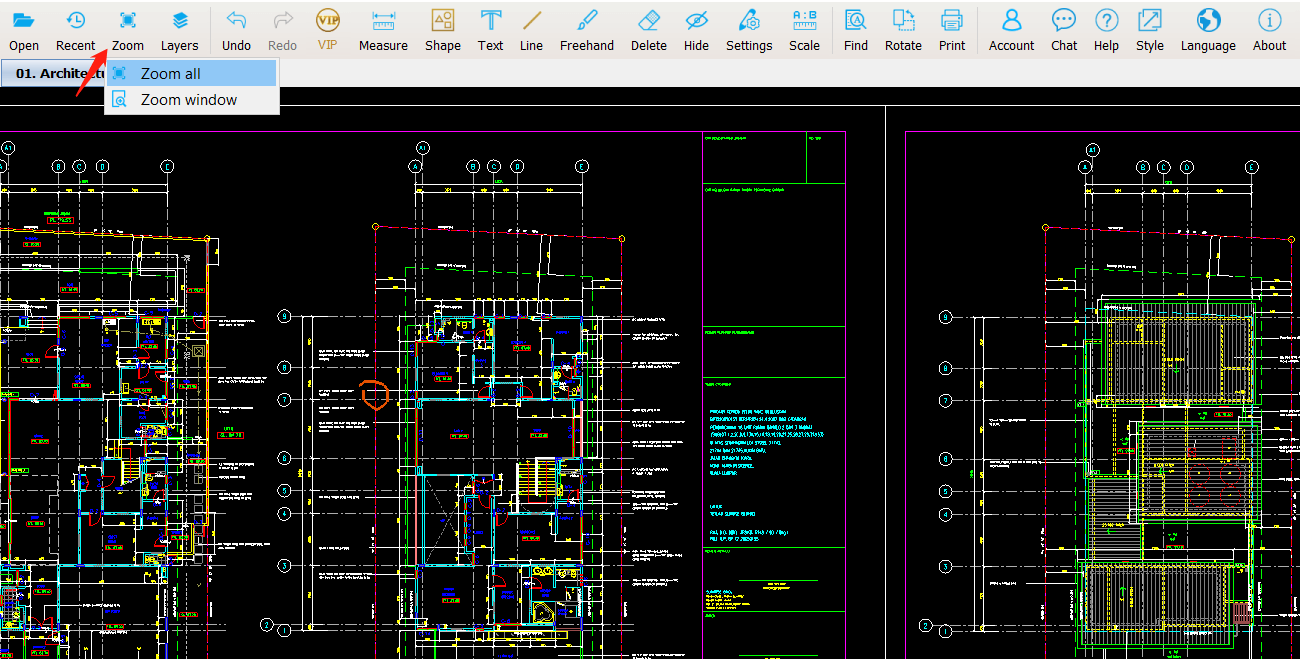
-
Layout and layer
-
Layout switching:Click model and layout in the left bottom corner.
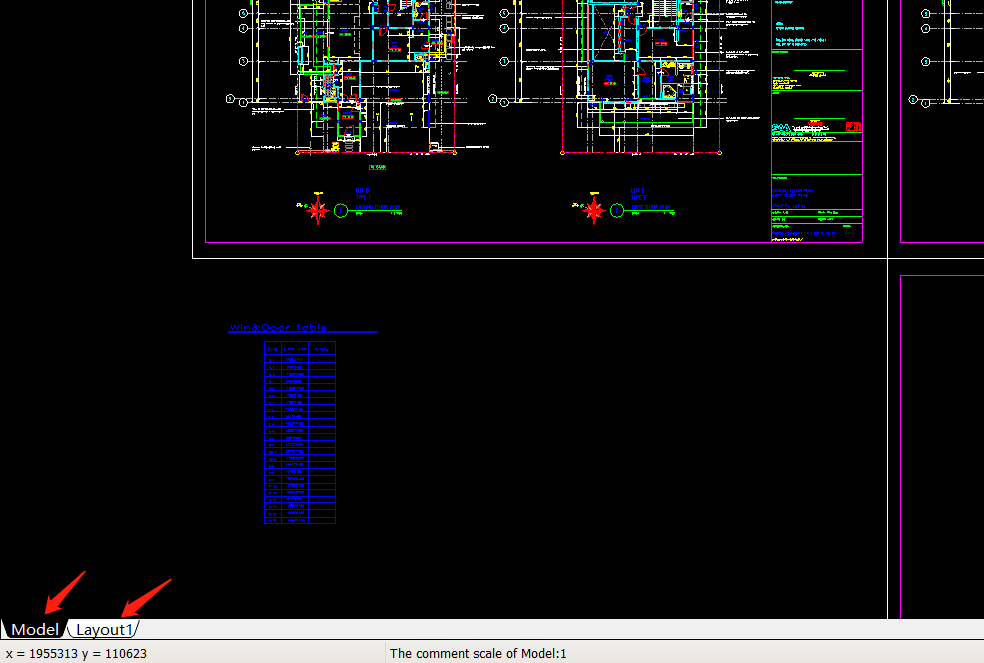
-
Layer setting:Click the layer button to open setting interface. Then click the yellow bulb on the left to choose to open/close certain layer.
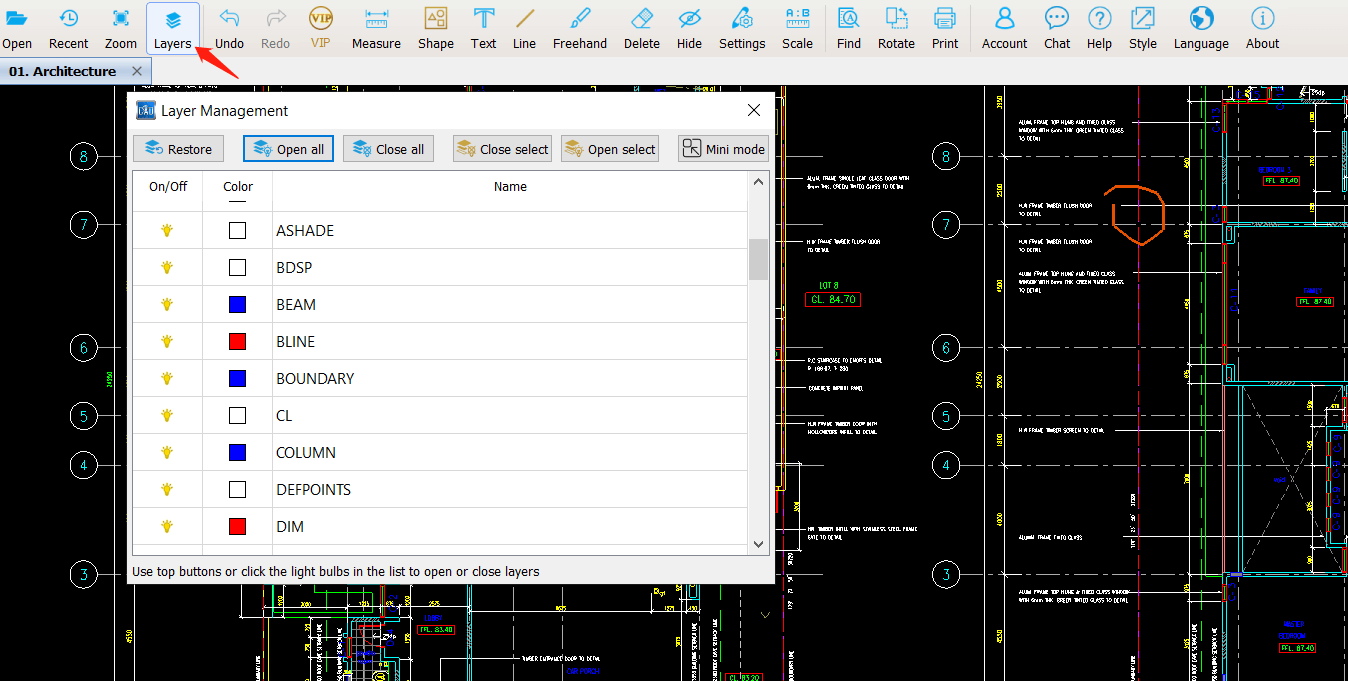
Measure
Click the Measure button to open function menu and choose a certain operation.
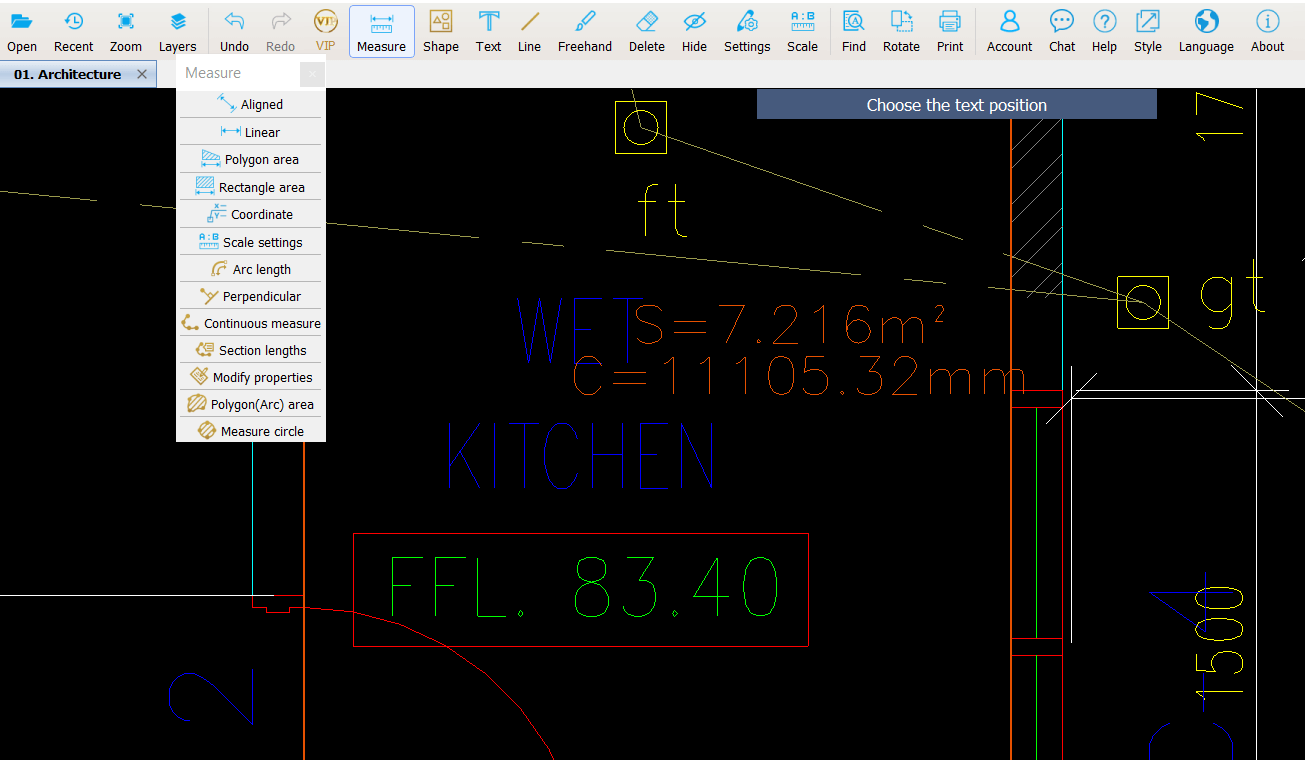
Text and freehand
-
Text:Click Text button, input text and drag the text box to a certain position.
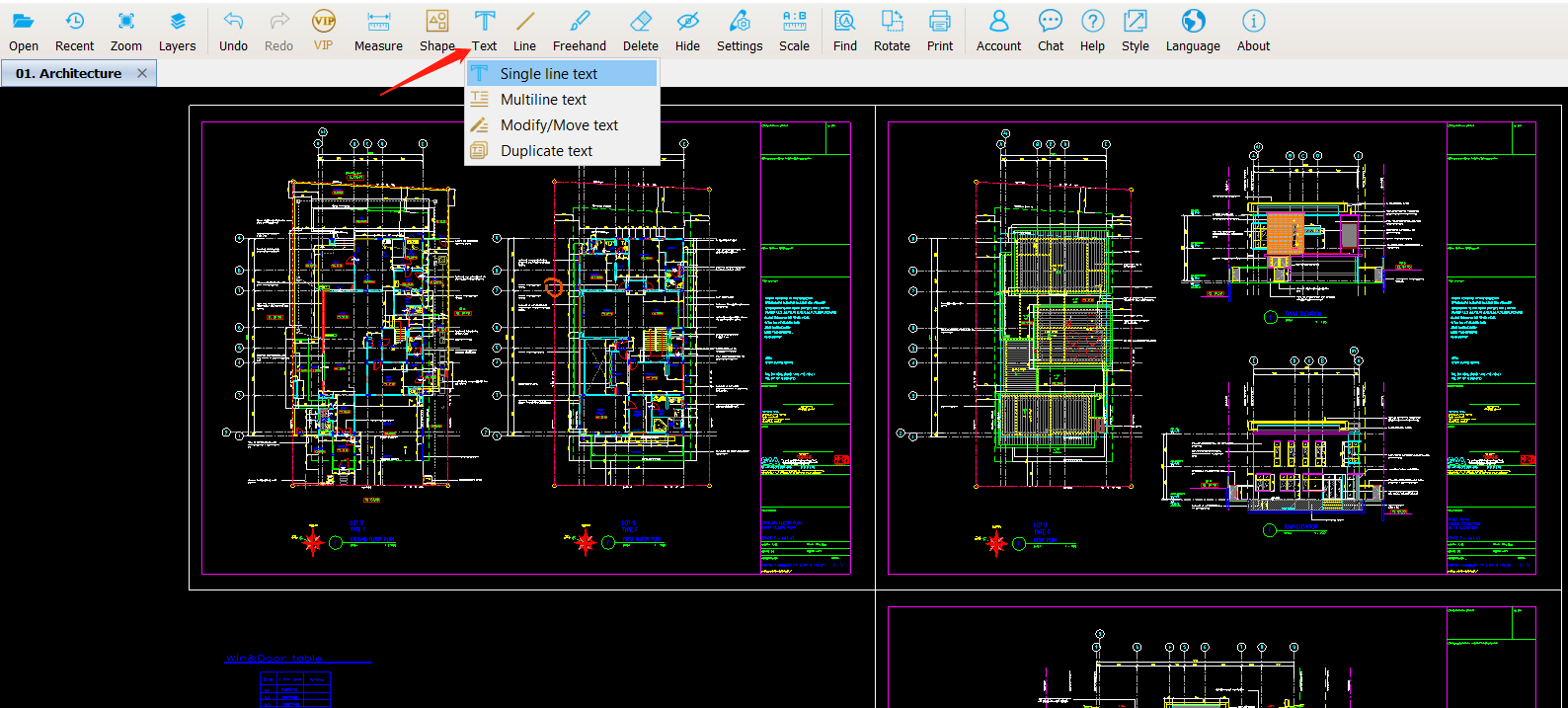
-
Freehand:Click Freehand, you can mark any shape on any position on the drawing.
Delete and hide comments
-
Delete commentsClick the delete button and choose to delete comment one by one or clear all the comments.
-
Hide or show commentsClick hide button to hide comments and click again to show comments.
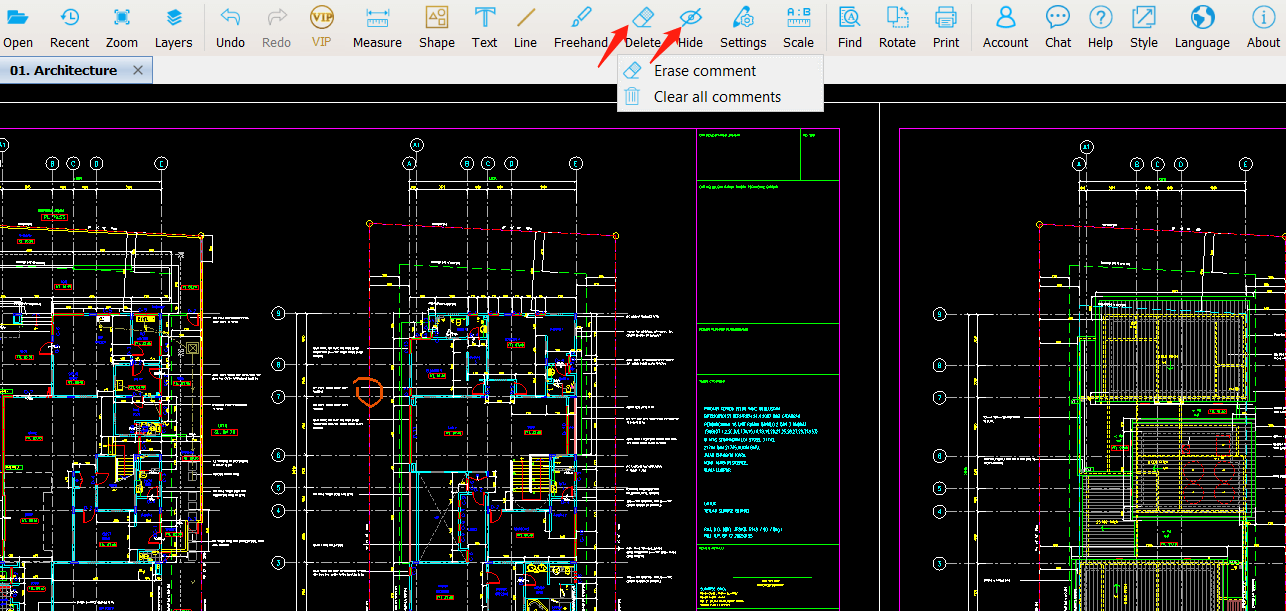
Comment setting and scale setting
-
Comment setting:Click setting button and open the setting window to set comment color, text height and unit of area measurement.
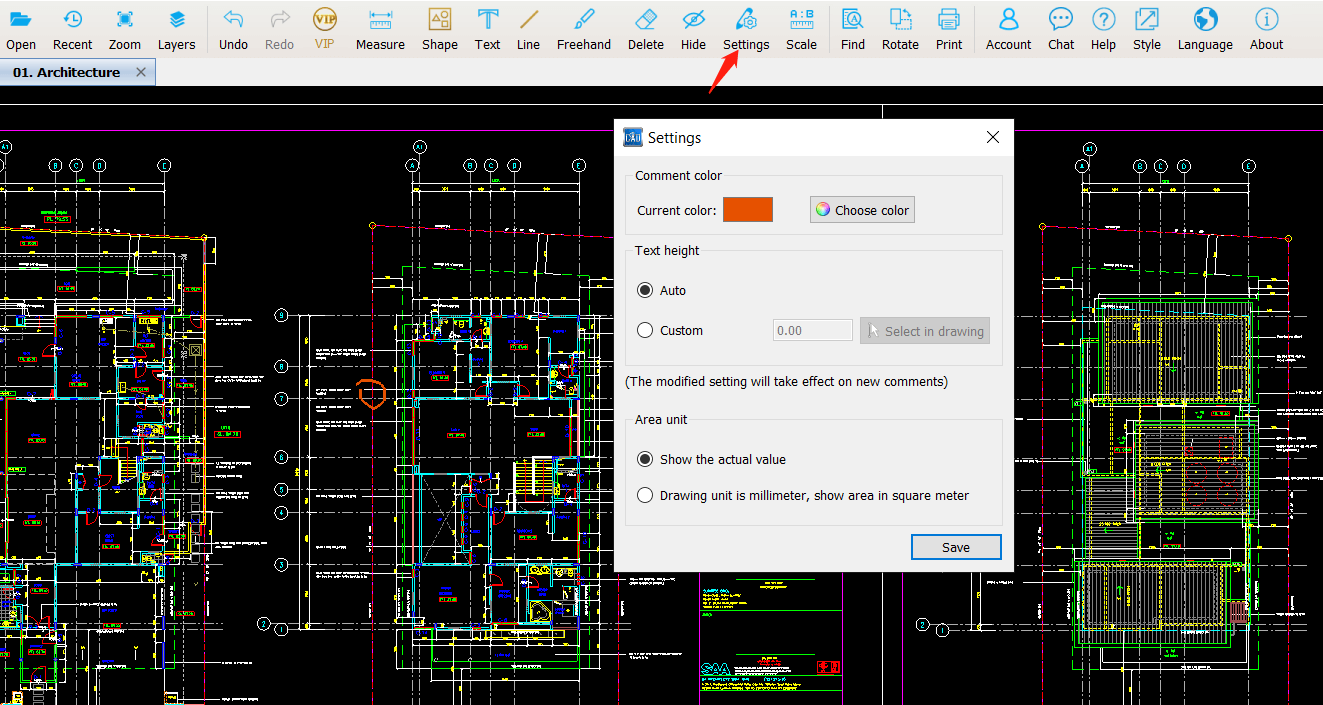
-
Scale setting:Click scale button and choose a line which has a known length, then input the actual length of the line to set the scale.
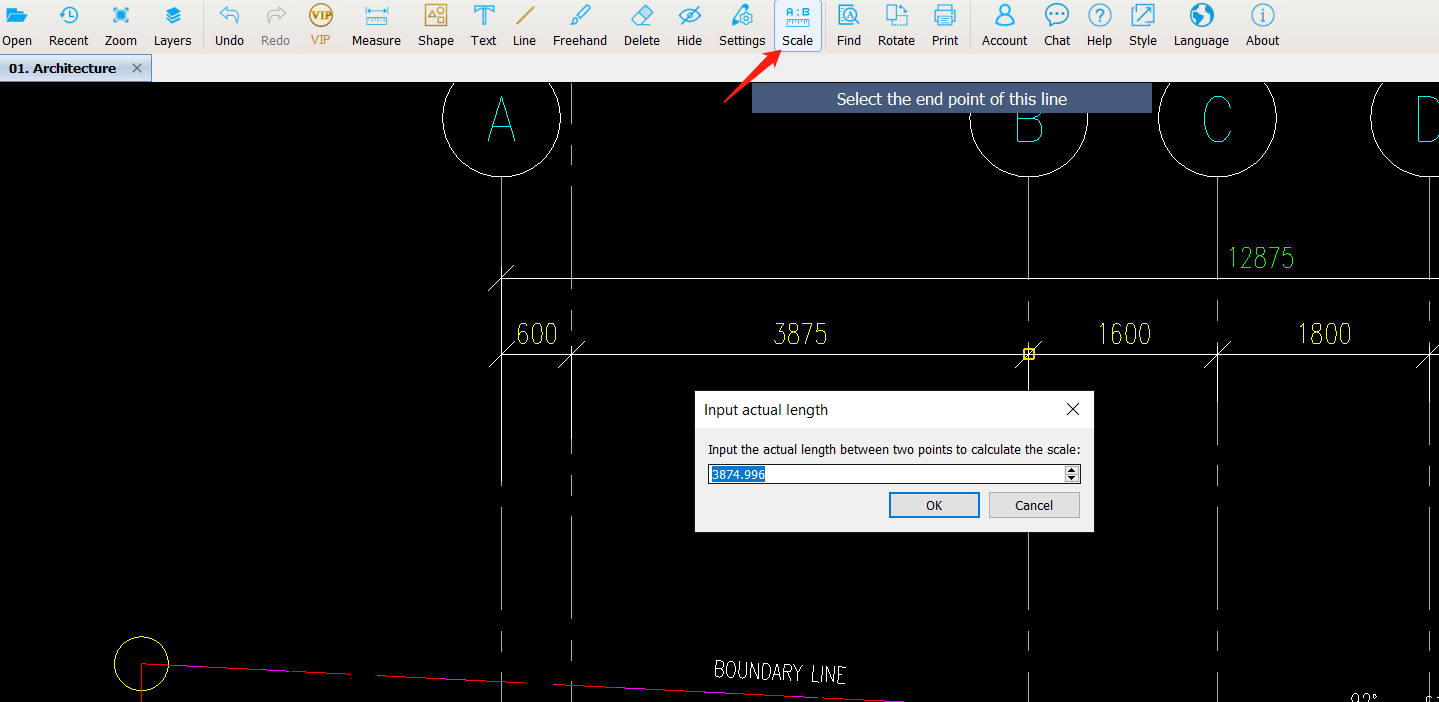
Find
Click Find button and input content in the textbox, then choose searching condition and area.
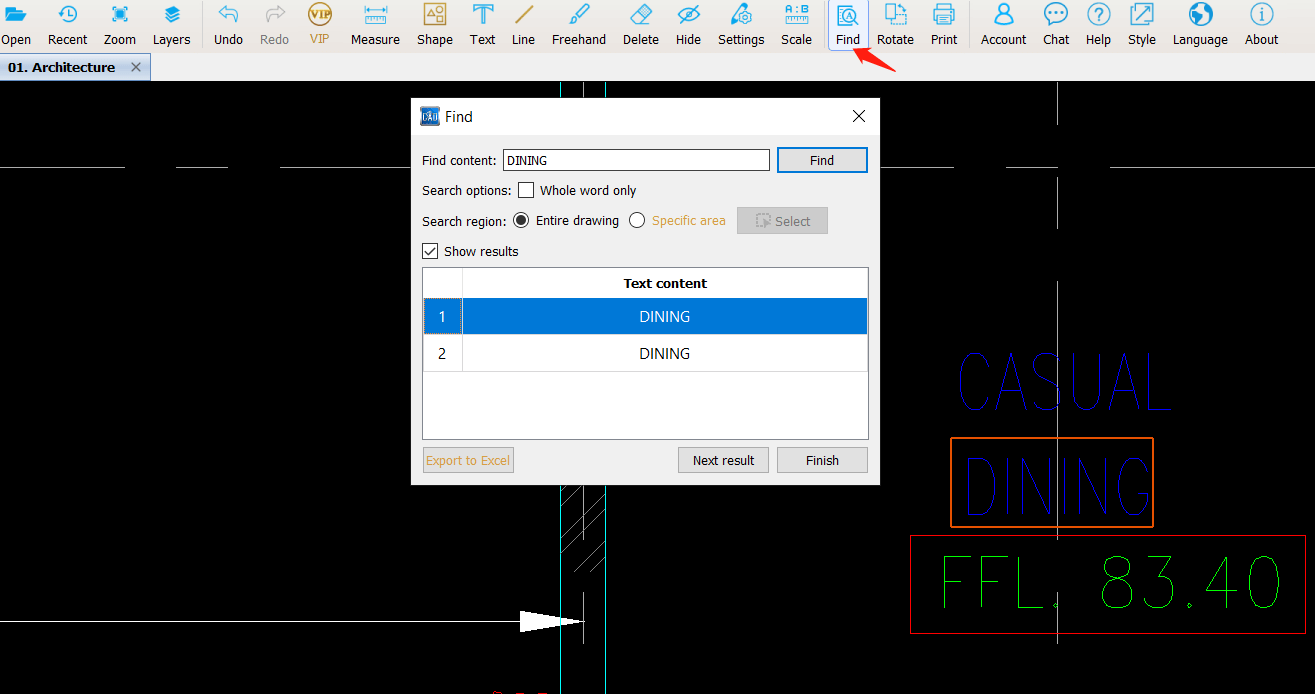
Rotate
Click on Rotate to adjust the direction and angle of the drawing display.
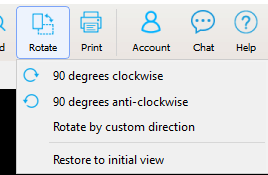
Print
Click the print button and set printing conditions.

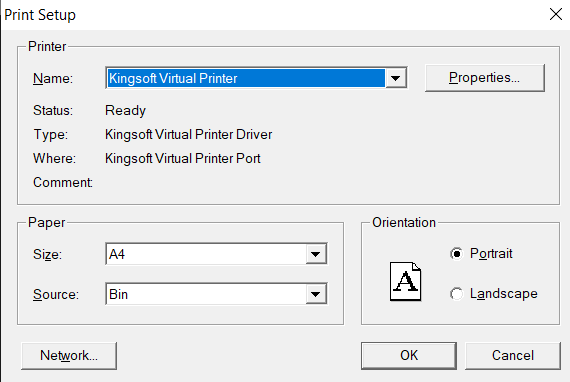
Account
Click on the account to log in or out your account and check the VIP status, and enter the personal center.
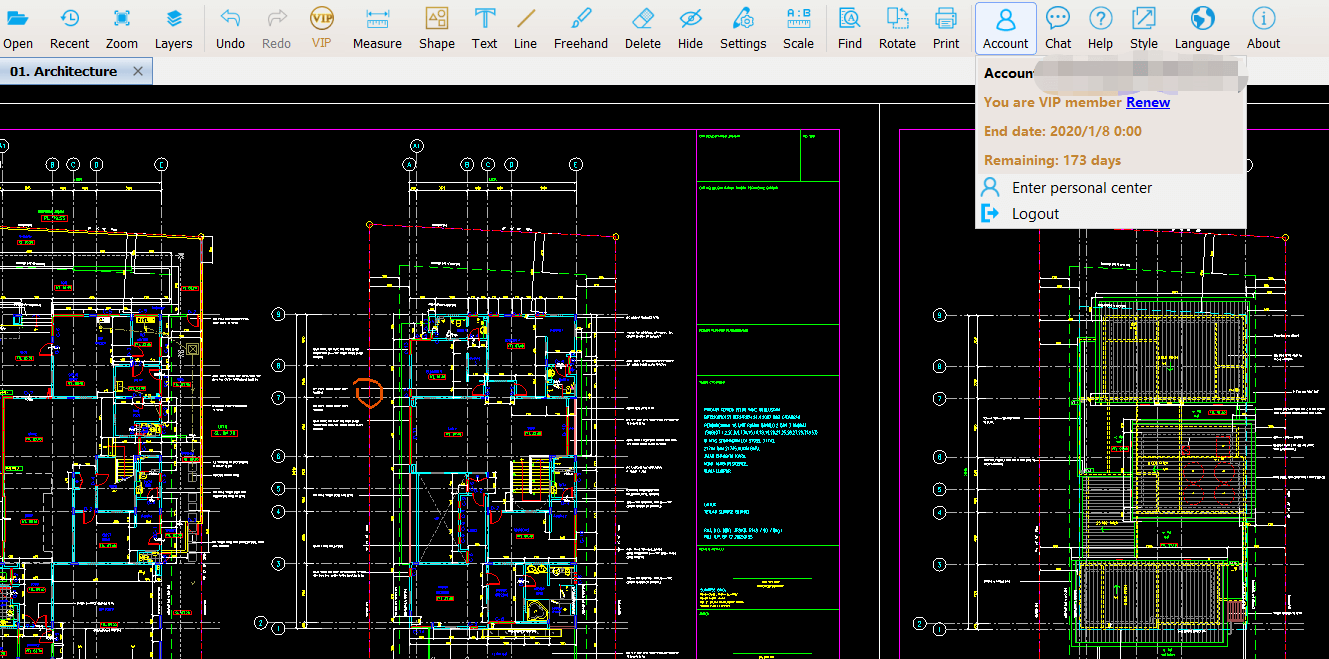
Chat
Click on Chat to get online service.
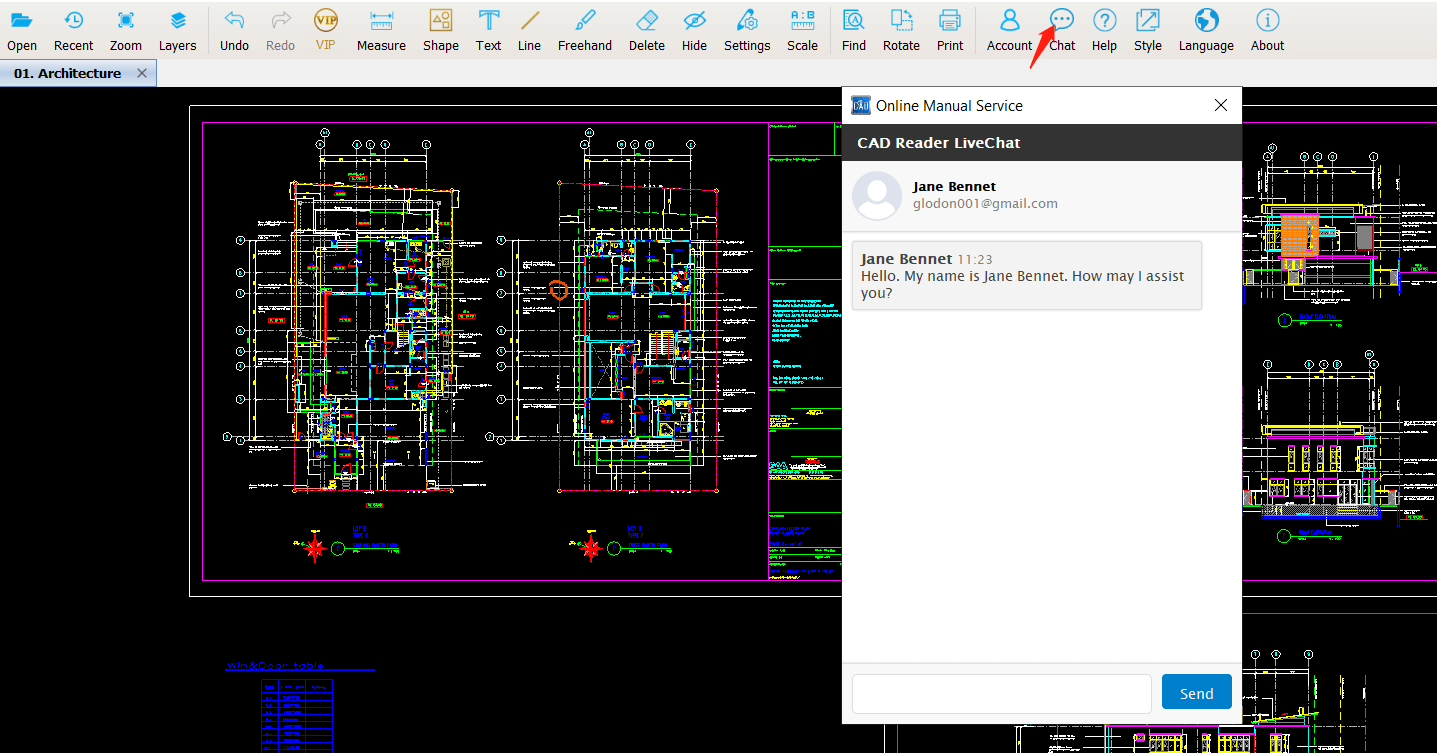
Help
Click on the Help to open the help pages to get the functions introduction.

Style
Click on the Style to change the display style, whether to display only the icons or both icons and texts.
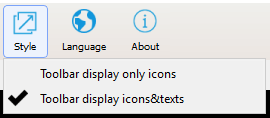
Language
Click on Language to choose the one you prefer. Now we support English, Indonesian, Vietnamese and Spanish.
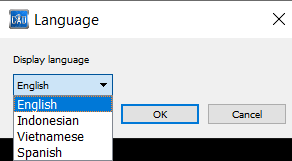
About
Click on About to view your current version, send us your feedbacks and visit the help pages.