How to set PDFBlueprint as the default PDF reader?
There are some differences in the way to set the default PDF reader in different versions of Windows.
The following section explains how to set the default PDF reader for Windows 11, Windows 10 and Windows 7 in turn, please check the corresponding tutorials according to your Windows system version.
First of all, make sure your computer has installed PDFBlueprint, if not yet installed, please download the installation package from the official website and install it.
Official website: https://pdf.fastcadreader.com/
Windows 11
Here are two ways to set up the default PDF reader in Windows 11, please try "Method 1" first, if unsuccessful, then try "Method 2".
Method 1
- Find any PDF file, right-click the file, and click "Properties" in the right-click menu.
- In the Properties window, click the "Change" button.
- In the pop-up window, first click on the "PDFBlueprint", and then click "Set Defaults".
- This will set PDFBlueprint as your default PDF reader in Windows 11.
Method 2
- Right-click on the desktop and click on "Display Settings" in the right-click menu (or use the shortcut Win+i to open "Settings").
- At "Find Settings", enter "Default".
- In the search results that appear, click on "Default Apps".
- In the "default application" interface of the "input file type or link type", enter ".pdf", and press Enter.
- Click on the current default open PDF software below, pop-up "for the .pdf file to select the default application" window, first click on the "PDFBlueprint", and then click on "Set Defaults ".
- This will set PDFBlueprint as your default PDF reader in Windows 11.
Windows 10
Here are two ways to set up the default PDF reader in Windows 10, please try "Method 1" first, if unsuccessful, then try "Method 2".
Method 1
- Find any PDF file, right-click the file, and click "Properties" in the right-click menu.
- In the Properties window, click the "Change" button.
- In the pop-up window, first click on the "PDFBlueprint", and then click "Comfirm".
- This will set PDFBlueprint as your default PDF reader in Windows 10.
Method 2
- Click on the "Start" button in the lower left corner, find the gear-shaped "Settings" button and click on it (or use the shortcut key Win+i to open "Settings").
- In the "Find Settings" search field, enter "Default".
- In the search results that appear, click on "Select a default application for each type of file".
- In this window, find the ".pdf" PDF file, click on the right side of the "Select Default Application" button or software icon, in the pop-up window, click on the "PDFBlueprint".
- This will set PDFBlueprint as your default PDF reader in Windows 10.
Windows 7
- Find any PDF file, right-click the file, in the context of the right-click menu, click on "open mode", in the secondary menu, click on the "Select Default Programs"
- In the pop-up "open mode" window, first click on "PDFBlueprint". Then click to check the "always use the selected program to open such files", and finally click "OK" button!
- This will set PDFBlueprint as your default PDF reader in Windows 7.

Still have questions? Feel free to contact our technical support via Email, WhatsApp or WeChat. We provide 1-to-1 services for free!
- Email: pdfblueprintservice@gmail.com
- WeChat: Scan the QR code below
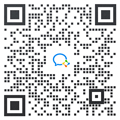
Don't forget to follow our social media pages to learn more tips and tutorials!
- YouTube: https://www.youtube.com/@cadreader
- TikTok: https://www.tiktok.com/@officialcadreader
- LinkedIn: https://www.linkedin.com/company/cadreader/
- Website: https://pdf.fastcadreader.com/

Back to the list of all tutorials: https://dwg.fastcadreader.com/question/list?categoryId=11